Usage Notes¶
This section contains miscellaneous notes on execsql usage.
Required Arguments¶
If the program is run without any arguments it will print a help message on the terminal, similar to the syntax description.
At least one argument, the name of the script file to run, is required. This single argument can be used when the database connection information is specified in one or more configuration files.
SQL Statement Recognition¶
execsql recognizes a SQL statement as consisting of a sequence of non-comment lines that ends with a line ending with a semicolon. A backslash (”\”) at the end of a line is treated as a line continuation character. Backslashes do not need to be used for simple SQL statements, but can be used for procedure and function definitions, where there are semicolons within the body of the definition, and a semicolon appears at the end of lines for readability purposes. The BEGIN SQL and END SQL metacommands can be used to bracket procedure and function definitions instead of using backslashes. Backslashes may not be used as continuation characters for metacommands.
With the exception of the “CREATE TEMPORARY QUERY…” statement when used with MS-Access, the execsql program does not parse or interpret SQL syntax in any way.
SQL syntax used in the script must conform to that recognized by the DBMS engine in use. Because execsql can connect to several different DBMSs simultaneously, a single script can contain a mixture of different SQL syntaxes. To minimize this variation (and possible mistakes that could result), execsql metacommands provide some common features of DBMS-specific scripting languages (e.g., pgScript and T-SQL), and execsql turns on ANSI-compatible mode for SQL Server and MySQL when it connects to those databases.
Metacommands¶
Metacommands are directives to execsql that can
control script processing, import and export data, report status
information, and perform other functions. Metacommands are embedded in
single-line SQL comments. These metacommands are identified by the
token “!x!” immediately following the SQL comment characters at the
beginning of a line, i.e.:
-- !x! <metacommand>
The special commands that are available are described in the Metacommands section.
Autocommit¶
SQL statements are ordinarily automatically committed by execsql. Consequently, database transactions that are initiated with a “BEGIN TRANSACTION;” SQL statement will not work as expected under default conditions. The AUTOCOMMIT and BATCH metacommands provide two different ways to alter execsql’s default autocommit behavior. Transactions created with SQL statements will work as expected either within a batch or after autocommit has been turned off. Transactions can be managed entirely using the AUTOCOMMIT and BATCH metacommands, however, so that transactions need not be managed using SQL statements. In some cases, such as SQL Server, because execsql uses ODBC to connect to the DBMS, SQL statements should not be used to manage transactions and execsql’s features should be preferred.
One difference between these two approaches is that within transactions inside a batch, changes to data tables are not visible to metacommands such as PROMPT DISPLAY, whereas these data are visible within transactions that follow an AUTOCOMMIT OFF metacommand. This difference in data visibility affects what tests can be done to decide whether to commit or roll back a transaction.
Rollback on Exit¶
When execsql exits, or closes a database connection because the same alias will be used again in a CONNECT metacommand, a rollback command will be sent to the database immediately before each connection is closed. Therefore if, for example, a PROMPT DISPLAY metacommand is used within a transaction, and the user cancels the display, and thus the script, a rollback command will be sent to the database, thereby terminating the transaction. This prevents transactions from being left open and incomplete, which may cause problems in some circumstances.
Exit Status¶
If execsql finishes normally, without errors and without being halted either by script conditions or the user, the system exit status will be set to 0 (zero). If an error occurs that causes the script to halt, the exit status will be set to 1. If the user cancels script processing in response to any prompt, the exit status will be set to 2. If the script is halted with the HALT metacommand, the system exit status will be set to 3 unless an alternate value is specified as part of the metacommand.
Performance¶
Data import, export, display, and logging all affect the run time of an execsql script. Performance of several of these operations can be affected by configuration settings and metacommand usage.
Importing Data¶
When the NEW or REPLACEMENT keywords are used with the IMPORT metacommand, execsql first reads the entire data set to determine the data type for each column. This ensures that the data set will be imported successfully. However, the step of diagnosing the data type of every column can take longer than the step of importing the data and inserting it to the database table. If the structure of the incoming data is known, then creating the table first with a CREATE TABLE statement will result in better performance than using the NEW or REPLACEMENT keywords.
execsql will use the fast file reading features of Postgres and MariaDB/MySQL when it can, ordinarily resulting in substantially faster data import than using INSERT statements, as execsql does otherwise. Any specific data handling operation that execsql is required to perform on the imported data before inserting it to the database will prevent the use of fast file reading features. To allow maximum performance:
Do not convert empty strings to null
Do not exclude empty rows
Ensure that the incoming data and the data table have the same columns, in the same order, and do not use the ‘import common columns’ metacommand or configuration setting.
Ensure compatibility of the encodings used in the data source and the database.
Changing the size of the import row buffer, using either the appropriate metacommand or configuration setting may affect the performance of data imports.
Exporting Data¶
Changing the size of the row buffer used for data export, using either the appropriate metacommand or configuration setting may affect the performance of data exports. A larger buffer size may be appropriate for large data sets.
Logging of Data Variables¶
execsql will always create or update a record of operations that have been carried out. That log ordinarily includes all assignments to data variables. However, some scripts may make extensive use of data variables (e.g., the upsert scripts), and logging of large numbers of data variable assignments can reduce a script’s performance. Therefore, logging of data variables can be turned off with either a metacommand or a configuration setting.
DSN Connections¶
When a DSN is used as a data source, execsql has no information about the features or SQL syntax used by the underlying DBMS. In the expectation that a DSN connection will most commonly be used for Access databases, a DSN connection will use Access’ syntax when issuing a CREATE TABLE statement in response to a COPY or IMPORT metacommand. However, a DSN connection does not (and cannot) use DAO to manage queries in a target Access database, so all data manipulations must be carried out using SQL statements. The EXECUTE metacommand uses the same approach for DSN connections as is used for SQL Server.
PostgreSQL-Compatible Databases¶
Amazon Redshift is built on PostgreSQL 8.0.3 and CockroachDB uses the psycopg2 library for connections from Python. Both of these databases can therefore potentially be used with execsql by specifying the database type as Postgres (i.e., db_type=p).
The following Postgres-specific features that are used by execsql may function differently or not at all in other Postgres-compatible databases:
The IMPORT metacommand: This uses PostgreSQL’s COPY command by default. The use of COPY can be disabled by setting the CONFIG EMPTY_STRINGS setting to NO.
Redshift does not support Postgres roles, so the ROLE_EXISTS conditional should not be used.
SCRIPTs and CURRENT_SCRIPT System Variables¶
If any of the $CURRENT_SCRIPT system variables are used in a sub-script that is defined with the BEGIN SCRIPT metacommand, the script name, path, and line number that is contained in those variables refers to the script containing the BEGIN SCRIPT metacommand, not the script containing the EXECUTE SCRIPT metacommand.
Editor Customization¶
Running Execsql From Within the Geany Editor¶
Geany can be used not only as an editor, but as an integrated development environment, and therefore contains features that allow code to be run from inside the editor, and error messages parsed so that lines containing errors can be highlighted in the editor.
These features can be used to run execsql from within the editor, and if an error occurs, have the error line highlighted so that a correction can be easily made. The result of this is illustrated in the following figure.
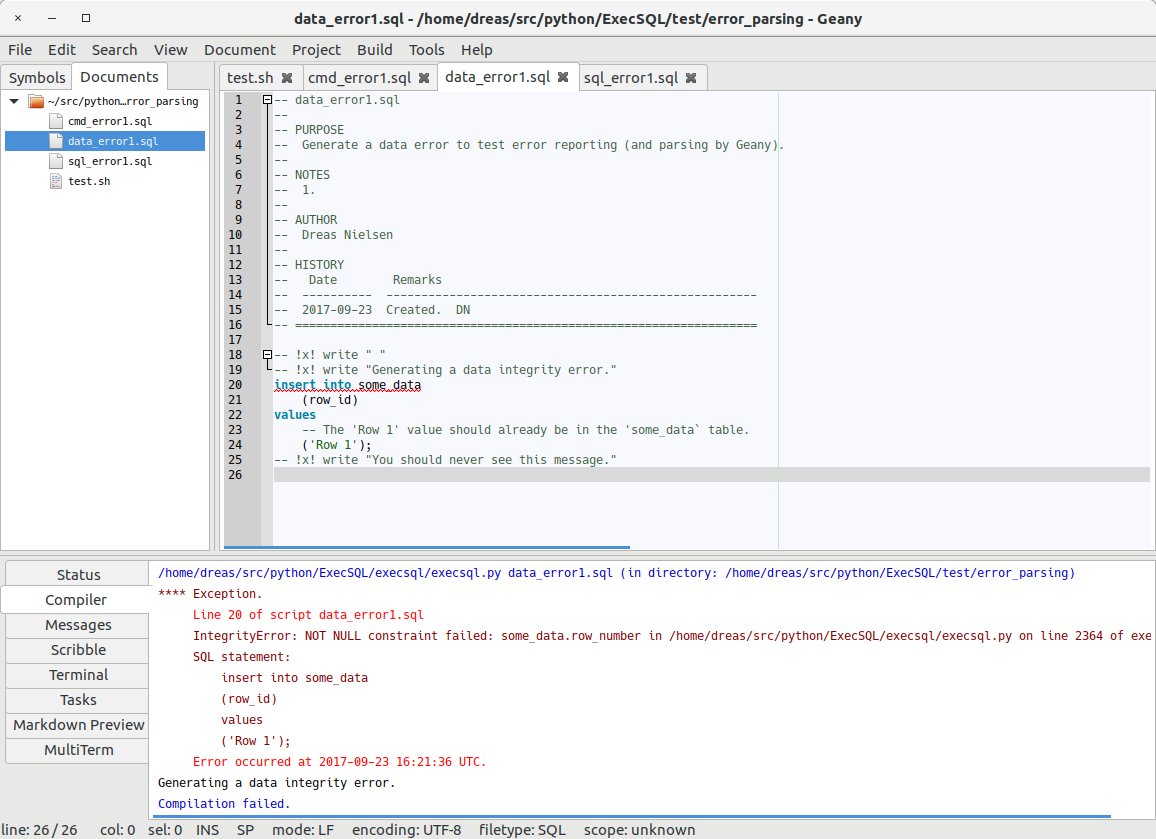
To enable this capability, use the Build/Set Build Commands menu item. A dialog box like that shown below will be displayed. This will allow you to create a new build command to run execsql on the script being edited. You should enter a label for this command (e.g., “Run with execsql”); the command to run, using %f as a placeholder for the name of the current script (e.g., “execsql.py -v2 %f”); and the regular expression that Geany will use to extract the line number and file name out of execsql’s error message–this should be “Line\s(\d+)\sof\sscript\s(.+)”.
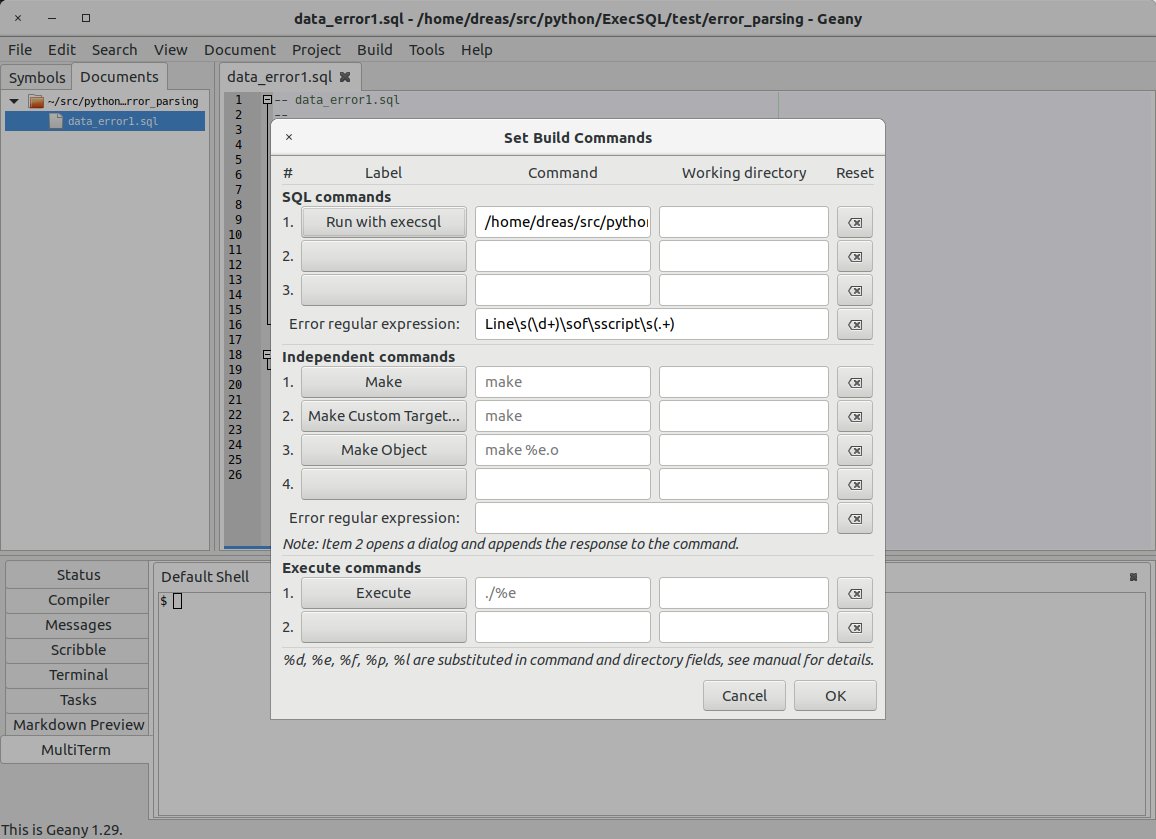
After entering this information, a new item (“Run with execsql”) will be available on Geany’s Build menu. You can also invoke this command with the F8 key.
If execsql will be used with multiple databases, then connection parameters and other configuration information should be provided in a configuration file rather than on the command line. Some command-line options may be included on the default command line, as shown by the “-v2” option shown above. The “-v” option with a value of 1 or higher must be used when running execsql from within Geany because Geany captures console output and does not allow console input.
Highlighting Execsql Metacommands in Vim¶
When using Vim, the standard syntax highlighting for SQL files can be extended with alternate highlighting for the comment lines that contain execsql metacommands. The extra syntax highlighting rules should be put in a file named “sql.vim” in the ‘syntax’ subdirectory of the ‘after’ directory; on Linux this is:
~/.vim/after/syntax/sql.vim
To find the ‘after’ directory on Windows, on the Vim command line, run:
echo &rtp
This will display Vim’s runtime path, which should include an ‘after’ directory (which may not yet exist).
The lines to add to the “sql.vim” file are:
syntax match XSql "^\s*--\s*![xX]!.*$"
highlight XSql ctermfg=Brown guifg=#824E41
The first of these lines establishes a group name (“XSql”) for metacommand lines, and the second applies a brown foreground (text) color in both the terminal and GUI versions of Vim. Of course, any other formatting could be applied instead of the colors shown above.
An illustration of custom highlighting for execsql metacommands is shown below.
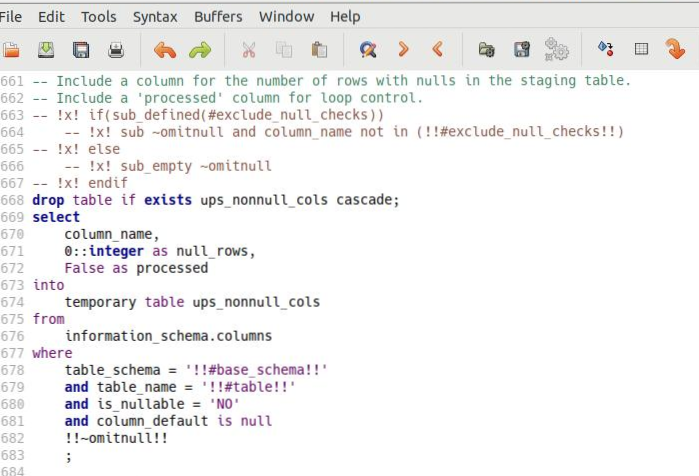
The screenshot above uses the ancient colorscheme. The same color specification works well with the desert-night dark color scheme.
Highlighting Execsql Metacommands in Bluefish¶
When using the Bluefish editor, the standard syntax highlighting for SQL files can be extended with alternate highlighting for the comment lines that contain execsql metacommands. The extra syntax highlighting rules should be added to the file “sql.bflang2”. On Linux this file is located in
/usr/share/bluefish/bflang
A customized copy may be placed in the user-specific settings directory
~/.bluefish
to override the default global file.
On Windows, the syntax highlighting definition file is located under the Bluefish installation directory, in the path
share\bluefish\bflang
Two additions must be made to this file. In the <header> section, the line
<highlight name="execsql_metacommand" style="execsql_metacommand" />
should be added. Within the <context> section, the lines
<group case_insens="1" highlight="execsql_metacommand">
<element pattern="-- *!x![^ ]*" is_regex="1" />
</group>
should be added. Assigning visual attributes to this metacommand specification is done within Bluefish. With a SQL file open, open the Edit/Preferences dialog and use the Editor settings/Text styles section to assign the desired attributes to the “execsql_metacommand” style.
MS-Access-Specific Considerations¶
Temporary Queries¶
The syntax of the “CREATE TEMPORARY QUERY” DDL supported by execsql when used with an MS-Access database is:
CREATE [TEMP[ORARY]] QUERY|VIEW <query_name> AS <sql_command>
The “TEMPORARY” specification is optional: if it is included, the query will be deleted after the entire script has been executed, and if it is not, the query will remain defined in the database after the script completes successfully. If a query of the same name is already defined in the Access database when the script runs, the existing query will be deleted before the new one is created—no check is performed to determine whether the new and old queries have the same definition, and no warning is issued by execsql that a query definition has been replaced. The keyword “VIEW” can be used in place of the keyword “QUERY”. This alternative provides compatibility with the “CREATE TEMPORARY VIEW” command in PostgreSQL, and minimizes the need to edit any scripts that are intended to be run against both Access and PostgreSQL databases.
Scripts for Microsoft Access that use temporary queries will result in those queries being created in the Access database, and then removed, every time the scripts are run. This will lead to a gradual increase in the size of the Access database file. If the script halts unexpectedly because of an error, the temporary queries will remain in the Access database. This may assist in debugging the error, but if the temporary queries are not created conditional on their non-existence, you may have to remove them manually before re-running the script.
Password-Protected Databases¶
The user name for password-protected Access databases is “Admin” by
default (i.e., if no other user name was explicitly specified when the
password was applied). To ensure that execsql prompts for a password
for password-protected Access databases, a user name must be specified
either on the command line with the “-u” option or in a configuration
file with the access_username configuration item. When the user name in Access is “Admin”, any user
name can be provided to execsql.
ODBC and DAO Connections¶
With Access databases, an ODBC connection is used for SELECT queries, to allow errors to be caught, and a DAO connection to the Jet engine is used when saved action queries (UPDATE, INSERT, DELETE) are created or modified. Because the Jet engine only flushes its buffers every five seconds, execsql will ensure that at least five seconds have passed between the last use of DAO and the execution of a SELECT statement via ODBC. In some cases (possibly related to database size or network speed), a longer delay may be required; a longer delay can be specified with the dao_flush_delay_secs configuration setting..
Boolean Columns¶
Boolean (Yes/No) columns in Access databases cannot contain NULL values. If you IMPORT boolean data into a column having Access’ boolean data type, any NULL values in the input data will be converted to False boolean values. This is a potentially serious data integrity issue. To help avoid this, when the NEW or REPLACEMENT keywords are used with the IMPORT or COPY metacommands, and execsql determines that the input file contains boolean data, execsql will create that column in Access with an integer data type rather than a boolean data type, and when adding data will convert non-integer True values to 1, and False values to 0.
Exporting Access Queries to Script Files¶
If you have an Access database full of queries and you want to export them all to SQL script files for easier searching, to add documentation, to establish version control, to run them using execsql, or for other reasons, create and run the following Visual Basic procedure in the Access database.
Sub ExportAllQueries(OutputDir)
Dim db As DAO.Database
Dim qdf As DAO.QueryDef
Dim fso As Object
Dim Outfile As Object
Set db = CurrentDb()
Set fso = CreateObject("Scripting.FileSystemObject")
For Each qdf In db.QueryDefs
Fname = OutputDir + "\" + qdf.Name + ".sql"
Set Outfile = fso.CreateTextFile(Fname, True, True)
Outfile.Write qdf.SQL
Outfile.Close
Next qdf
Set qdf = Nothing
Set db = Nothing
Set Outfile = Nothing
Set fso = Nothing
End Sub
Ensuring That a Script is Run Using execsql.py¶
execsql’s metacommands are hidden in SQL comments to allow scripts to be run using other SQL script processors or using GUI tools. However, scripts that make use of IF, EXECUTE SCRIPT, IMPORT, COPY, INCLUDE or LOOP metacommands are likely to operate incorrectly if they are not run using execsql.py. The following code will cause a script to fail with a syntax error from the DBMS if it is run using anything other than execsql.py:
-- !x! if(False)
ERROR: This script must be run using execsql.py;
-- !x! endif
Note that the error message must end with a semicolon.
Running execsql.py from the Windows Command Line¶
Running the following two commands at the command line will allow you to run execsql.py (and any other Python program) at the command line just by entering its name, without preceding the name with the full path to Python:
assoc .py Python.File
ftype Python.File=C:\Path\to\python.exe "%1" %*
Allowing Mulitple Users with Different Logins to Run the Same Script¶
In a multi-user environment, where more than one person may run a script, and each person has unique database credentials, connection settings should be specified in two different copies of execsql.conf:
One copy of execsql.conf should be in the directory that contains the script, or in the directory from which it is run, and should contain all of the connection settings except username.
A second copy of execsql.conf should be in the user-specific configuration directory (e.g., ~/.config on Linux), and should contain the username configuration setting.
Connecting to SQL Server Using Windows Authentication With a Default Username Configured¶
If you ordinarily use a DBMS for which a username must be provided, it is convenient to specify your username in an execsql configuration file, for example, in your <home>/.config directory. However, if you need to connect to an instance of SQL Server (or SQL Express) that uses Windows authentication, you must not specify a username when connecting. One convenient way to do this is to create a custom execsql.conf file in the directory containing the scripts to be run against the SQL Server instance, and to explicitly un-set your username in this configuration file. The [connect] section of the configuration file would look like this:
[connect]
db_type=s
server=some-server-name\SQLEXPRESS
db=rasa
username=
Using ‘Inner Word’ Commands in Vim With Substitution Variables¶
Vim’s ‘inner word’ command modifier recognizes the exclamation points that delimit execsql substitution variables as word delimiters. So, for example, if the cursor is anywhere within a substitution variable name that is delimited by exclamation points, the “ciw” (change inner word) command will remove the word under the cursor and place Vim in ‘insert’ mode, leaving the exclamation points in place.
Comments in SQL Scripts¶
Script files can contain single-line comments, which are identified by two dashes (”
--”) at the start of a line. Script files can also contain multi-line comments, which begin on a line where the first characters are “/*” and end on a line where the last characters are “*/”.execsql strips single-line and multi-line comments from the script file when compiling SQL statements to send to the DBMS. execsql does not strip comments that follow part of a SQL statement on the same line, such as:
The DBMS in use must be able to recognize and ignore any such comments. If any such comment occurs on the last line of the SQL statement, following the semicolon, then execsql will not recognize the end of the SQL statement, and an error will result.